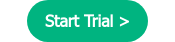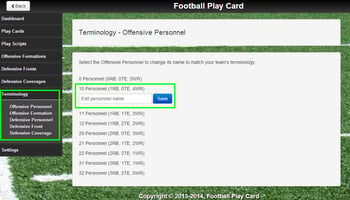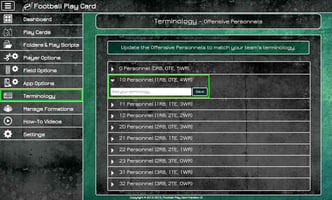Save & Reuse Custom Offenses, Fronts, & Coverages
If you create play cards with an offense, front, or coverage that is not included in the system delivered 36 offenses, 26 fronts, and 12 coverages, save it as a custom offense, front, or coverage to save time when creating play cards. Then, the next time you create a play card, you can quickly select the custom offense, front, or coverage instead of moving the players each time the card is created.
Steps to save a custom Offense, Front, or Coverage
1. Select Play Cards -> Create New or View Existing from the dashboard or the side menu2. Move the players to get the look you want
3. Select the Save button, then Offense, Front, or Coverage
4. **When saving customs, we recommend having the offense on top in a strong left formation so when new cards are created, the reusable existing offenses, fronts, and coverages align correctly.
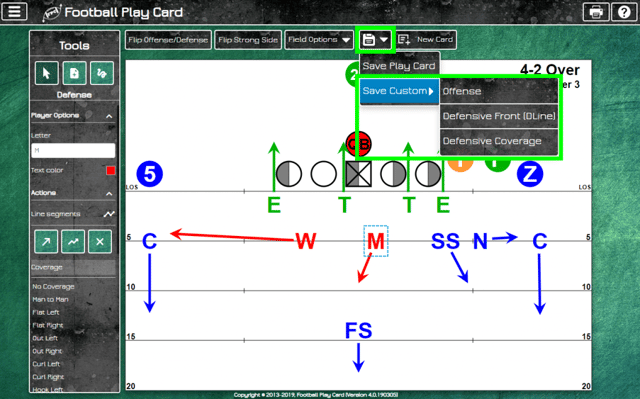
Steps to save a custom Offense
1. Name: Enter the name of the custom Offense.2. New Offensive Personnel: Select the offensive personnel grouping where the custom offense will be saved.
3. Use system delivered defenses from: Because the system delivered defenses are aligned properly based on the offensive personnel and alignment, this option allows the flexibility to use the best aligned defenses. ex: if your custom offense has the tight end flexed out, you may want to select the system delivered defenses from 10 personnel to get a better alignment.
4. Offensive Formation: Select a similar looking offense so the app can apply defensive fronts and coverages to the new custom formation.
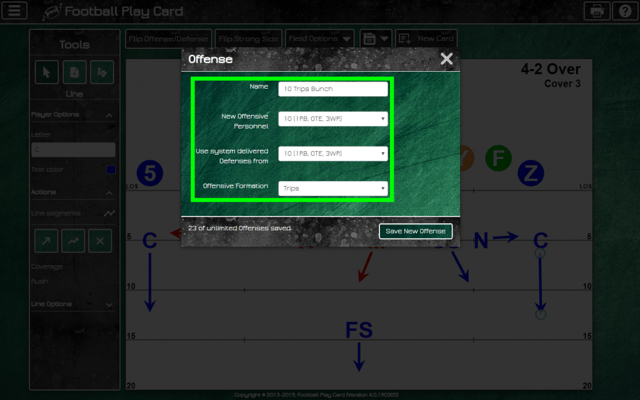
Steps to save a custom Front
1. Name: Enter the name of the custom Defensive Front.2. Defensive Personnel: The defensive personnel is automatically set to the current personnel of the play card.
3. Front Type: Select the front type for this custom front.
- The available front types are determined by the defensive personnel.
4. Offense(s): Select the offense or offenses that you would like the custom front to be available for.
- The available offenses are determined by the defensive personnel and the selected front type.
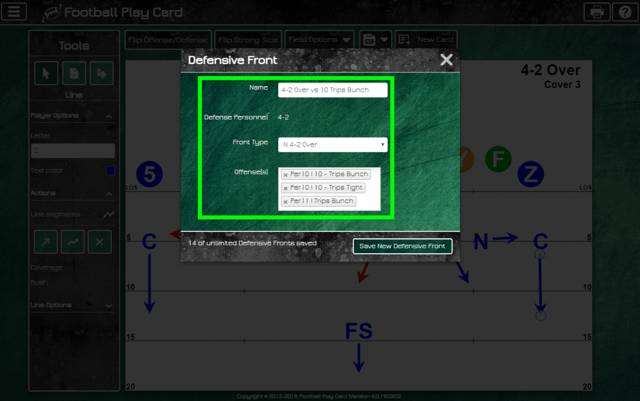
Steps to save a custom Coverage
1. Name: Enter the name of the custom Defensive Coverage.2. Defensive Personnel: The defensive personnel is automatically set to the current personnel of the play card.
3. Front(s): Select the front(s) that you would like the custom coverage to be available for.
- The available front types are determined by the defensive personnel.
4. Offense(s): Select the offense or offenses that you would like the custom coverage to be available for.
- The available offenses are determined by the defensive personnel and the selected front(s).
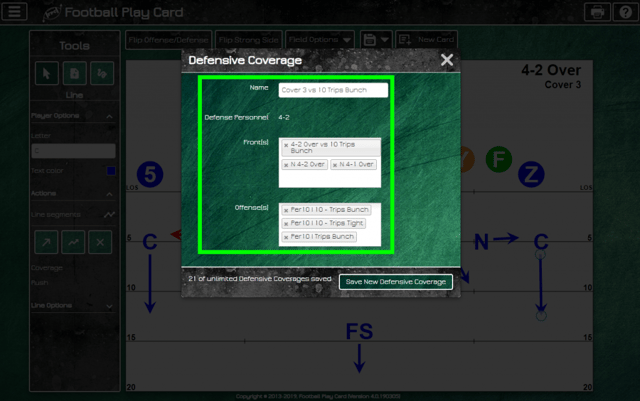
Log in now to create play cards faster by saving and reusing custom offenses, fronts, and coverages and to check out all of the latest functionality enhancements.
Take Football Play Card with you
create play cards anywhere on your iPad, Android tablet, or Kindle Fire![]()
![]()
![]()