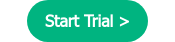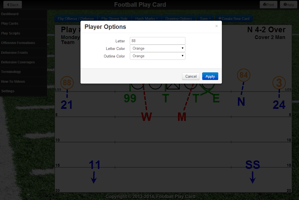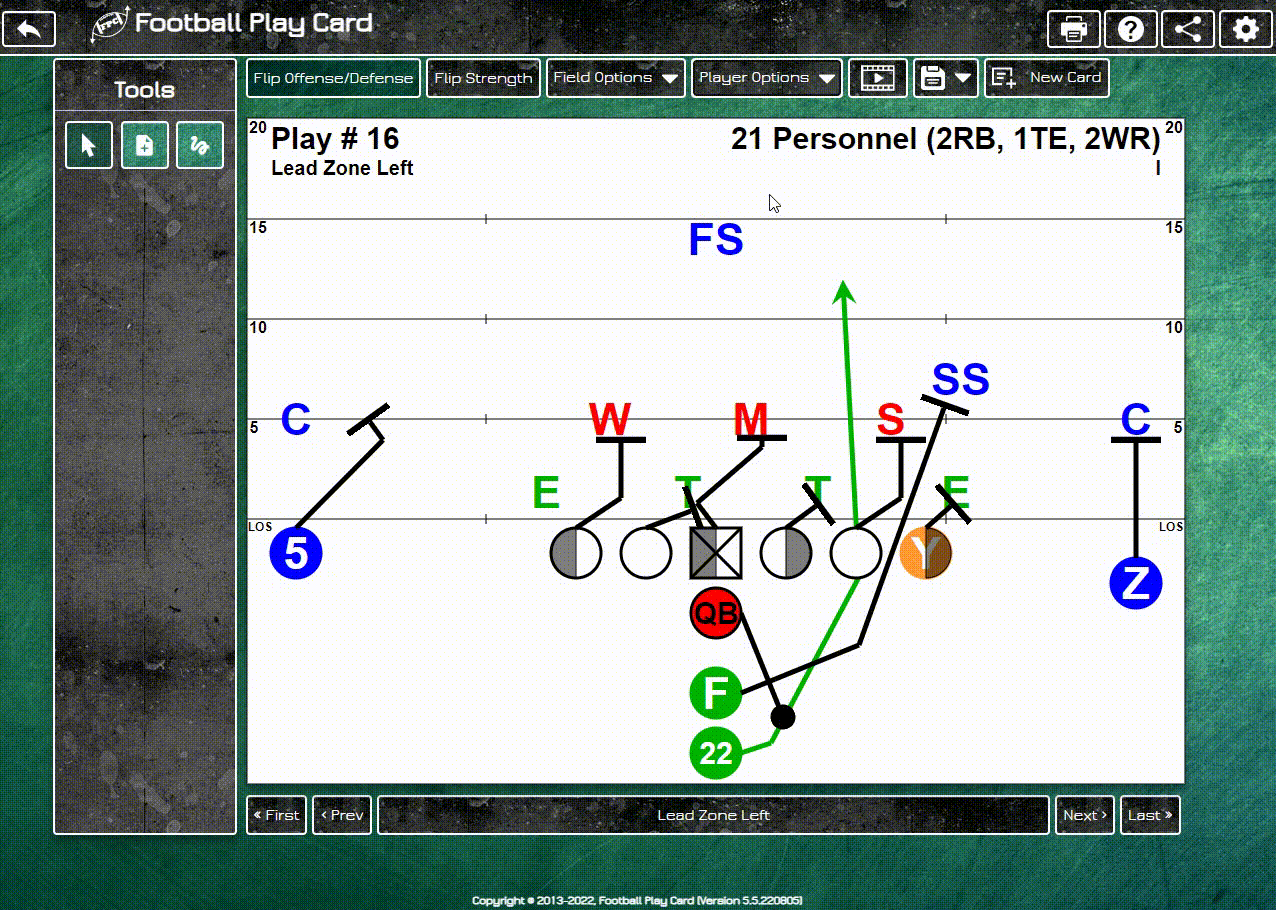Do you identify your linebackers as something other than Sam, Mike, and Will or do you use player...
Use Player Options to change player letters, numbers, and colors
Do you identify your linebackers as something other than Sam, Mike, and Will, or do you use player numbers on your play cards? What about colors; are your running backs green and your receivers blue? With the Football Play Card Player Options, you can quickly change each player’s letter, number, and color so you can identify your players just as you would as if you were still using old school markers and paper.
Steps to update a player’s letter, number, and color for the current play card
1. Click or tap on a player to bring up the player menu2. Select “Player Options” from the player menu
3. Update the player’s letter, number, outline color, and fill color
4. Select the “Apply” button
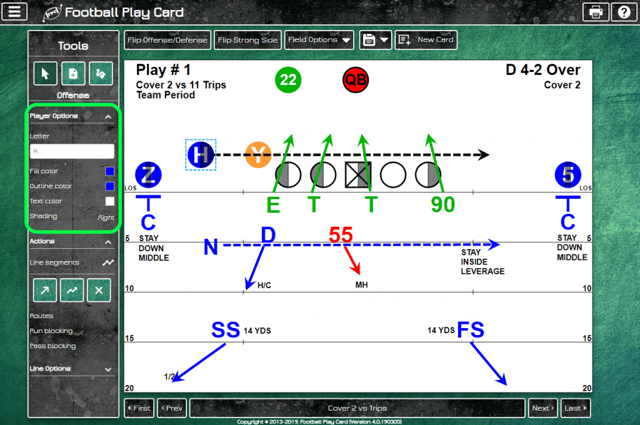
Steps to update a player’s letter, number, and color for all new play cards
1. Select Player Options from the dashboard or the side menu2. Select the type of player, ex: Offense
3. Select the player you would like to update
4. Update the player’s letter, number, outline color, and fill color
5. Select the “Save” button to lock in your changes
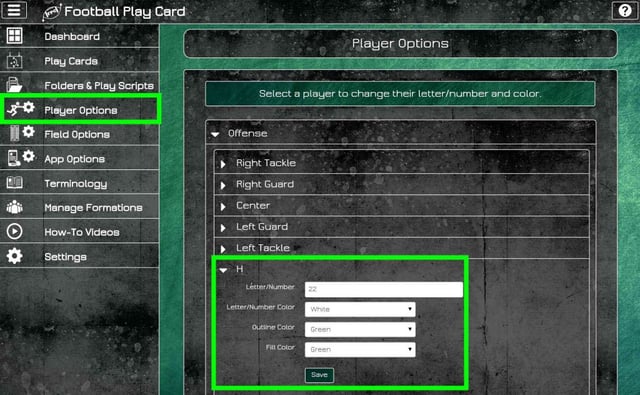
Log in now to update the terminology of your personnels, formations, fronts, and coverages to match your team’s and to check out all of the latest functionality and enhancements.
Take Football Play Card with you
create play cards anywhere on your iPad, Android tablet, or Kindle Fire![]()
![]()
![]()